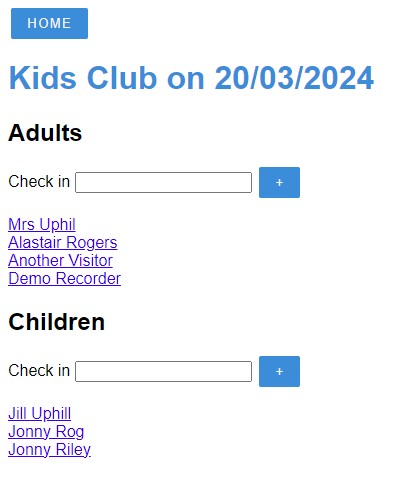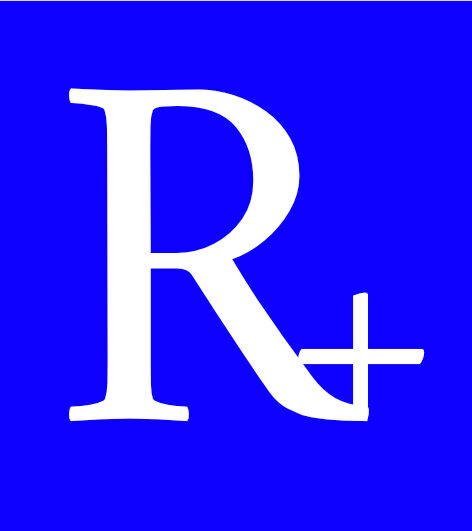Check In
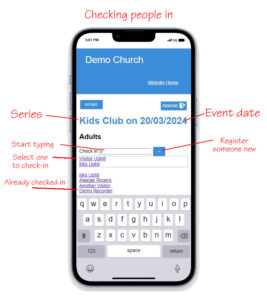 An important function of RegisterPlus is recording attendance at Events. This is done very simply by checking adults or children into the Event.
An important function of RegisterPlus is recording attendance at Events. This is done very simply by checking adults or children into the Event.
First you will need to open up an Event. On the Church Home page, select the Series and click Select. This should take you to a list of events with today’s date highlighted in yellow. (If today’s event is not showing it will need to be added by an Administrator)
Once you open the Event, you will see check in boxes for Adults and Children. To record the attendance of an Adult, start typing a name (first name or surname) into the text box. Names matching the search will appear. Once you see the name you want in the dropdown, simply click it and the person will be added to the list of attendees. The same is done for children. This can be done as people arrive.
The + buttons are used to register new adults and children. If the adult or child has not been registered, click the + sign which will take you to the registration form. Once the new adult or child has been registered they will be checked in automatically.
You will see a list of adults and children who have already been registered. If you click on a name you will be taken to their details. You can edit the details if necessary.